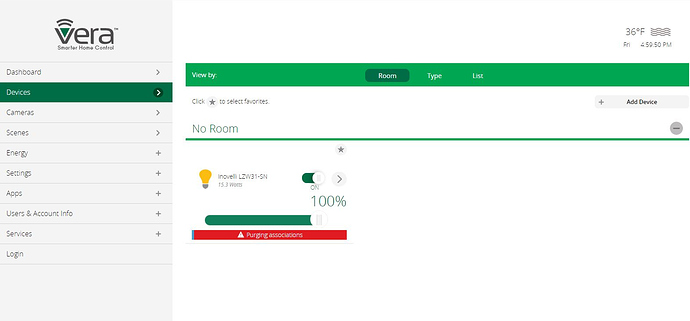This Z-Wave dimmer is for feature packed in-wall lighting control. It has all the bells and whistles that you have come to expect from Inovelli, with some really unique customization options.
- Scene support: 15 separate scenes. The up & down button support (1x tap, 2x, 3x, 4x, 5x, hold & release). Pressing the config button a single time is also a scene.
- LED notifications: Have the LED bar change colors or flash, blink, pulse, etc. to notify you of things going on in your home. For example, the garage door being left open, the security system being armed, the weather outside being rainy, or even a text message on your phone. The possibilities are really endless here.
- Configuration directly from the switch: We have created a method for customers to be able to change the devices configuration parameters directly by using the 3 buttons on the device itself. Great for hubs that do not let you edit the configuration options from thier app (i.e. Wink).
- Versatile 3-way & 4-way options: The switch provides several options for configuring a 3, 4-way circuit. You can choose from a dumb switch, an aux switch, or even another Inovelli Z-Wave switch (through direct association).
- Non-neutral compatible.
Red vs Black Series Differences. We get this question a lot and the main differences (other than price) are scene support, LED notifications, and energy monitoring.
This thread will be the location for general information about the dimmer and different platform support. Listed we will have the device handler for SmartThings, the driver for Hubitat, and the config files for open-zwave. Some compatibility with other z-wave hubs comes out of the box, but any exception to that will be listed.
Button Mappings
1 pushed - Up 1x click
2 pushed - Up 2x click
3 pushed - Up 3x click
4 pushed - Up 4x click
5 pushed - Up 5x click
6 pushed - Up released
1 held - Down 1x click
2 held - Down 2x click
3 held - Down 3x click
4 held - Down 4x click
5 held - Down 5x click
6 held - Down released
7 pushed - Config button 1x click
Button 8 was later for those that want to differentiate the button held event vs. button released event.
8 pushed - Up held
8 held - Down held
Here is a list of the available options with the initial firmware release:
Config Options
| NUMBER | NAME | DESCRIPTION | SIZE | RANGE | DEFAULT |
|---|---|---|---|---|---|
| 1 | Dimming Speed | This changes the speed in which the attached light dims up or down. A setting of 0 should turn the light immediately on or off (almost like an on/off switch). Increasing the value should slow down the transition speed. | 1 | 0…100 | 3 |
| 2 | Dimming Speed (From Switch) | This changes the speed in which the attached light dims up or down when controlled from the physical switch. A setting of 0 should turn the light immediately on or off (almost like an on/off switch). Increasing the value should slow down the transition speed. A setting of 101 should keep this in sync with parameter 1. | 1 | 0…101 | 101 |
| 3 | Ramp Rate | This changes the speed in which the attached light turns on or off. For example, when a user sends the switch a basicSet(value: 0xFF) or basicSet(value: 0x00), this is the speed in which those actions take place. A setting of 0 should turn the light immediately on or off (almost like an on/off switch). Increasing the value should slow down the transition speed. A setting of 101 should keep this in sync with parameter 1. | 1 | 0…101 | 101 |
| 4 | Ramp Rate (From Switch) | This changes the speed in which the attached light turns on or off from the physical switch. For example, when a user presses the up or down button, this is the speed in which those actions take place. A setting of 0 should turn the light immediately on or off (almost like an on/off switch). Increasing the value should slow down the transition speed. A setting of 101 should keep this in sync with parameter 1. | 1 | 0…101 | 101 |
| 5 | Minimum Level | The minimum level that the dimmer allows the bulb to be dimmed to. Useful when the user has an LED bulb that does not turn on or flickers at a lower level. | 1 | 1…45 | 1 |
| 6 | Maximum Level | The maximum level that the dimmer allows the bulb to be dimmed to. Useful when the user has an LED bulb that reaches its maximum level before the dimmer value of 99. | 1 | 55…99 | 99 |
| 7 | Invert Switch | Inverts the orientation of the switch. Useful when the switch is installed upside down. Essentially up becomes down and down becomes up. | 1 | [1:Yes, 0:No] | 0 |
| 8 | Auto Off Timer | Automatically turns the switch off after this many seconds. When the switch is turned on a timer is started that is the duration of this setting. When the timer expires, the switch is turned off. | 2 | 0…32767 | 0 |
| 9 | Default Level (Local) | Default level for the dimmer when it is powered on from the local switch. A setting of 0 means that the switch will return to the level that it was on before it was turned off. | 1 | 0…99 | 0 |
| 10 | Default Level (Z-Wave) | Default level for the dimmer when it is powered on from a Z-Wave command. A setting of 0 means that the switch will return to the level that it was on before it was turned off. | 1 | 0…99 | 0 |
| 11 | State After Power Restored | The state the switch should return to once power is restored after power failure. 0 = off, 1-99 = level, 100=previous. | 1 | 0…100 | 0 |
| 13 | LED Strip Color | This is the color of the LED strip. | 2 | [0:Red, 21:Orange, 42:Yellow, 85:Green, 127:Cyan, 170:Blue, 212:Violet, 234:Pink] | 170 |
| 14 | LED Strip Intensity | This is the intensity of the LED strip. | 1 | [0:0%, 1:10%, 2:20%, 3:30%, 4:40%, 5:50%, 6:60%, 7:70%, 8:80%, 9:90%, 10:100%] | 5 |
| 15 | LED Strip Intensity (When OFF) | This is the intensity of the LED strip when the switch is off. This is useful for users to see the light switch location when the lights are off. | 1 | [0:0%, 1:10%, 2:20%, 3:30%, 4:40%, 5:50%, 6:60%, 7:70%, 8:80%, 9:90%, 10:100%] | 1 |
| 16 | LED Strip Effect | Adjust this parameter to animate the LED bar according to a calculated value. See: Inovelli Switch Toolbox | 1 | Byte1 = Color, Byte2 = Level, Byte3 = Duration, Byte4 = Effect | 0 |
| 17 | LED Strip Timeout | When the LED strip is disabled (LED Strip Intensity is set to 0), this setting allows the LED strip to turn on temporarily while being adjusted. | 1 | [0:Stay Off, 1:1 Second, 2:2 Seconds, 3:3 Seconds, 4:4 Seconds, 5:5 Seconds, 6:6 Seconds, 7:7 Seconds, 8:8 Seconds, 9:9 Seconds, 10:10 Seconds] | 3 |
| 18 | Active Power Reports | The power level change that will result in a new power report being sent. The value is a percentage of the previous report. 0 = disabled. | 1 | 0…100 | 10 |
| 19 | Periodic Power & Energy Reports | Time period between consecutive power & energy reports being sent (in seconds). The timer is reset after each report is sent. | 2 | 0…32767 | 3600 |
| 20 | Energy Reports | The energy level change that will result in a new energy report being sent. The value is a percentage of the previous report. | 1 | 0…100 | 10 |
| 21 | AC Power Type | Configure the switch to use a neutral wire. | 1 | [0:Non Neutral, 1:Neutral] | 1 |
| 22 | Switch Type | Configure the type of 3-way switch connected to the dimmer. | 1 | [0:Load Only, 1:3-way Toggle, 2:3-way Momentary] | 0 |
Inclusion / Exclusion
Put your hub into inclusion or exclusion mode and press the config button (small button on the upper right of the paddle) 3 times.
Factory Reset
Hold the config button (small button on the upper right of the paddle) for 20+ seconds. While holding it down the LED will eventually turn red. At this point you can let go of the config button and the device will factory reset.
Device Manual
Download it from here.
Wiring Instructions
Download it from here.
Notification Calculator
Notifications are controlled by a ‘kind-of-complex’ z-wave configuration parameter. A community member created an incredible online calculator to determine what value needs to be sent to get the look that you want. Inovelli Switch Toolbox
Hubitat Driver:
https://github.com/InovelliUSA/Hubitat/blob/master/Drivers/inovelli-dimmer-red-series-lzw31-sn.src/inovelli-dimmer-red-series-lzw31-sn.groovy
Child Device Drivers for Notifications & Other Features
https://github.com/InovelliUSA/Hubitat/blob/master/Drivers/switch-level-child-device.src/switch-level-child-device.groovy
https://github.com/InovelliUSA/Hubitat/blob/master/Drivers/switch-child-device.src/switch-child-device.groovy Child device drivers are no longer needed with Hubitat as we are using their child drivers.
SmartThings Device Handler:
https://github.com/InovelliUSA/SmartThingsInovelli/blob/master/devicetypes/inovelliusa/inovelli-dimmer-red-series-lzw31-sn.src/inovelli-dimmer-red-series-lzw31-sn.groovy
Child Device Drivers for Notifications & Other Features
https://github.com/InovelliUSA/SmartThingsInovelli/blob/master/devicetypes/inovelliusa/switch-level-child-device.src/switch-level-child-device.groovy
Open-zwave Config File:
https://github.com/InovelliUSA/OpenZWave/blob/master/config/inovelli/lzw31-sn.xml
SmartThings
All features are supported with the installation of the above mentioned device handler. Basic support is also provided by using the SmartThings default “Secure Dimmer” device handler.
Additional information regarding use with SmartThings:
Setting up device-to-device associations. [HOW-TO] Using the Z-Wave Association Tool in SmartThings - #17 by Bingwit - Sorting Category - Inovelli Community
Hubitat
All features are supported with the installation of the above mentioned driver. Basic support is also provided when using the Hubitat default “Generic Z-Wave Dimmer” driver.
Additional information regarding use with Hubitat:
Setting up device-to-device associations. [HOW-TO] Using the Z-Wave Association Tool in Hubitat - #3 by Pelted - Sorting Category - Inovelli Community
Setting up “Scenes” in Rule Machine. [HOW-TO] Hubitat: Setting Up "Scenes" in Rule Machine - #12 - Sorting Category - Inovelli Community
Homeseer 3
All functionality appears to be there out of the box for Homeseer with one exception. There is a bug where Homeseer does not correctly parse the “BasicReport” sent when the switch gets turned on / off from the wall. Dimming up / down from the wall is correctly parsed, just not on / off. We have reached out to Homeseer support and they have informed us that they have paused integration support until Homeseer 4 is released (thier engineers are busy working on the new version). HS4 should be released early 2020 and hopefully this bug will be fixed shortly afterwards.
Scene & Notification Tutorial: https://community.inovelli.com/t/how-to-using-scenes-notifications-in-homeseer/2416
Vera
Compatibility Note: There seems to be a bug during inclusion of this device into Vera where the inclusion does not finish and the Vera system reports “Purging Association”. This has been reported to Vera and they are working on getting official support for our dimmer with their platform.
All functionality appears to be there out of the box except for scene support and the problem mentioned above.
Fibaro Home Center
All functionality appears to be there out of the box for Fibaro Home Center.
Home Assistant
Most of the functionality is supported with Home Assistant after installing the open-zwave configuration file mentioned above. You will also have to add the following lines into the “Inovelli (031E)” section of your manufacturer_specific.xml file:
Note: There are several different ways to setup Home Assistant and it is difficult to provide instructions on updating the files mentioned above for all scenarios, but we will link to instructions when possible in this section.
Community Instructions: (Zwave 1.4) Dimmer Support in HomeAssistant? - #9 by Knoxie89 - General Discussion - Inovelli Community
Troubleshooting
With so many configuration combinations, there are some users that have experienced some glitches during use. Firmware engineers are currently investigating / resolving these issue, but here is a list of them with possible workarounds.
Load shutting off when dimmer is set at a higher level in 3-way w/Dumb switch. There is a method that the dimmer uses to detect when one of the dumb switches is toggled. At higher levels, the dimmer sometimes interprets a toggle when one does not occur. Firmware engineers are looking into this, but currently the workaround is to set the maximum level to between 80 & 90.
Bulb turns off (even though dimmer stays on). Sometimes this happens when dimming up and dimming down from the switch. This usually happens when the device needs its “AC Power Type” & “Switch Type” configuration options set. https://community.inovelli.com/t/tip-gen-2-dimmer-shutting-off-possible-solution/2037/6