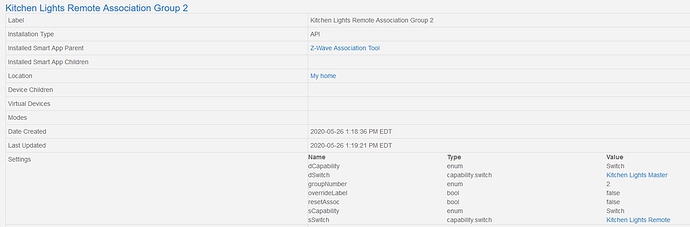If the GE is the load bearing switch then you don’t need to modify its driver. If the Inovelli is the load bearing switch you can see my instructions here:
Yes, i saw that, but I’m sorry, i’m not following.
Can you clarify how exactly i need to modify this driver when the inoveli is the load bearing switch:
https://raw.githubusercontent.com/Botched1/Hubitat/master/Drivers/GE%20Enbrighten%20Switch/GE%20Enbrighten%20Switch.groovy
New to Inovelli, I have a Red Series Switch and two ilumin bulbs that I was getting set up this weekend. Really like the ability to setup scenes with the switch. I have the switch setup with “Disable Internal Relay” since it controls two outlets that are now ilumin bulbs. I setup a zwave association from the switch to the 2 bulbs, but didn’t see much improvement in the timing of turning the lights on/off with single push. Was wondering if things were not ran directly through association if the internal relay is disabled?
Another troubleshooting hint for others - If you have “Disable Remote Control” set in SmartThings config, you won’t be able to add associations to the device. This drove me crazy for a while and I moved on to playing with the notifications, for which I found a message that they won’t work if you have “Disable Remote Control” set (LED Bar Error on Red Series Switch with Hubitat - General Discussion - Inovelli Community). Resetting this option fixed my notifications but also let me finally add the associations.
SmartThings probably included them with security enabled which will add a little overhead. There may also be a z-wave route involved so you might want to try a z-wave repair.
The directions at the top of the page were mostly helpful, but it is probably worth mentioning that I had to install the Device Handler for model LZW31-SNU from page (Knowledge Base Redirect – Inovelli) before I could get the ZWave Association Tool to take action on my devices. Before creating the appropriate Device Handler and assigning them to the devices, the smart app would fail to configure and say Check your Network.
How is everyone here getting this to work? I followed the OP’s directions, step by step and no results. I specifically bought an inovelli dimmer to control the 2 ilumin bulbs I bought. When I asked prior to purchasing, the helpful sales associate said a dimmer would be best because of this very thread here. My setup is a red series dimmer controlling 2 lights that I have 2 ilumin RGB bulbs now in those spots. I was hoping that the bulbs would never go offline in the hub and this “app” was suggested. I installed both custom apps. I also made associations with the switch and the bulbs group 2 and 4. I have deleted the app, reinstalled, then tried just group 2. Din’t work. I also turned of local control via the app and locally (successfully) but the association has never worked. When local control is disabled the wall switch is worthless and does nothing. I sent an email to support and after they asked the basic questions they said “wow that’s great, enjoy!” The smart app does not work. Is there a step I’m missing that isn’t listed here but implied? Maybe since support quickly dropped me I’d ask the community. Thanks
@EricM_Inovelli @Eric_Inovelli I don’t use associations so I’m not much help, but these two Eric’s are pretty smart and should be able to help.
Hey @davefromcamp,
Let’s get you up and running – not sure who you dealt with from CS, but I apologize, that’s definitely not ok.
Here are the main things that we check when this happens:
-
Your security levels are the same across all three products. In IDE, can you check to see what security level your switch and bulbs are? Here are instructions: Knowledge Base Redirect – Inovelli
I just need to see this part for all three devices:
-
Next, we’ll see if the’re Group 2 and Group 4 added at the bottom of the screen for your switch and bulbs – it should look like this:
Can you confirm those for me and we’ll take it from there?
Hang in there, I’ve got your back and apologies for you feeling dumped from our CS dept. I’ll look for the ticket and see who you dealt with.
Cool thanks for trying to help me
Network security level for the switch:
networkSecurityLevel: ZWAVE_S2_AUTHENTICATED
I also saw the ‘trouble shooting’ bit on the bottom of the app post so here is this: zw:Ls2a type:1101
Network security level for the Bulb:
networkSecurityLevel: ZWAVE_S0_LEGACY
zw:Ls type:1101
networkSecurityLevel: ZWAVE_S0_LEGACY
zw:Ls type:1101
And for all 3: inuse by alexa, webcore, and Z-wave association tool/Shuffleboard Association Group 2 and Z-wave association tool/Shuffleboard Association Group 4
I see they responded today but same loop this right here is the most feedback I’ve seen on my issue.
Perfect, here’s the issue. While both the bulbs and switches are S2 enabled, for some reason ST always pairs the bulbs as S0 unless you’re right on top of the hub. Idk why… They just do.
So, what I would suggest doing and what I did at my house is unpair/remove the switch and pair it using the classic app as that app will force the switch to S0.
Then you should be able to have them all match security levels and you can try the associations again.
Let me know if that helps!
I’m not sure that I am getting the SmartApp parent / child thing set up correctly and/or not understanding it.
Using the SmartThings IDE I added and published the parent app “Z-Wave Association Tool” and the child app “Z-Wave Association”.
Then using the new SmartThings App, I selected SmartApps. The Association Tool did not appear there (yet). I selected “+” “Add SmartApp” and scrolled down to “My Apps”. There I see 2 apps “Z-Wave Association Tool” and “Z-Wave Association”. I selected “Z-Wave Association Tool” (parent) and created the desired association. (Selecting the child app gave me the exact same “create association” wizard.)
My association is not working and I could certainly have something else messed up, but the instructions never mention if I need to do anything with the Child App other than publish it. What makes me suspicious about this step in the process is that if I select either of the associated devices in the IDE and then scroll down to “In Use By” and select the “Z-Wave Association Tool” I see the following screen shot. The “Installed Smart App Child” field is blank. (Side note: My Destination device is called “Kitchen Light Master” and the Source device is “Remote”. I named them before I read this article.)
Is this the expected apearance of the installed parent / child apps?
It looks like you have done things correctly. The child app is used by the parent behind the scenes. Only the parent needs to be published, but doing so to the child won’t hurt anything (other than it showing up in your My Apps list when it doesn’t need to).
Can you post your device data for both source and destination from the IDE? It looks like this:
I ended up excluding and factory resetting both devices. After including them again and running the association tool everything works.
The association table before reset and after reset plus association looks the same (except for a new device ID). Security levels are the same before and after. I have no idea what changed to make it work.
I did learn a lot about excluding, resetting, removing, deleting, including via QR code, and scanning for devices. Between the terminology differences and actual differences I spent two days with the devices and SmartThings in various mis-matched states. Network repair constantly showed a phantom device that could not fixed.
I finally got everyone synced by:
- SmartThings app>Devices >SmartThings device>Z wave utilities>general exclusion
- tap the config button on the switch 3 times
- Repeat step 2 (and 1 if necessary due to timeout) until you get a green light on the Switch.
- Then add device via App using the Scan QR code method.
This seems obvious based on all of the published instructions, but I was missing the concept that SmartThings had to enable the device to perform the exclusion and then the device had to initiate the exclusion culminating in the green light confirmation on the device.
Thanks for the great products and support.
Deleting it then adding in classic app that worked.
Since remote control also has to be disabled, and if you have more than one bulb associated with the switch, how do people easily turn it on over the app? The switch works great for both dimming and on/off.
Second, will scenes still work with the switch?
Great question - I have 4 bulbs associated to my dimmer and the easiest way to control them all at once via the app is to create a group within the app (new app).
Is that what you’re asking?
Yes 
Hello there… there is something i’m not understanding…
On my end I only see 3 groups not 4… why’s that?
So for the matter don’t know what group is for what…
Also will this hole association will work its first gen Dimmer (NZW31-S) and 4 LZW42
Thanks
Hey @mmarques – what switch are you using for association? I think our Gen 1 switches were different than Gen 2, so possibly that’s what’s going on.
Im using the NZW31-S.
Thanks
Ok, I’m going to have to defer to @EricM_Inovelli – I think the Association Groups were different on Gen 1 vs Gen 2. I tried looking in the manual and it looks like I didn’t list it there… whoops.
Also FYI I have firmware 1.03 on that NZW31-S.
Also one last thing. All of my 4 bulbs are on Ls (secure) conection. But the NZW31-S is only on L.
No matter how many times I try to exclude it and included it, with classic or new smartthings apps can get it to be Ls. And the Dimmer NZW31-S is literally 15 foot away the hub.
So I tried to excluded the light bulb and reincluded them using the classic app, but they always end up being Ls.
Thanks!