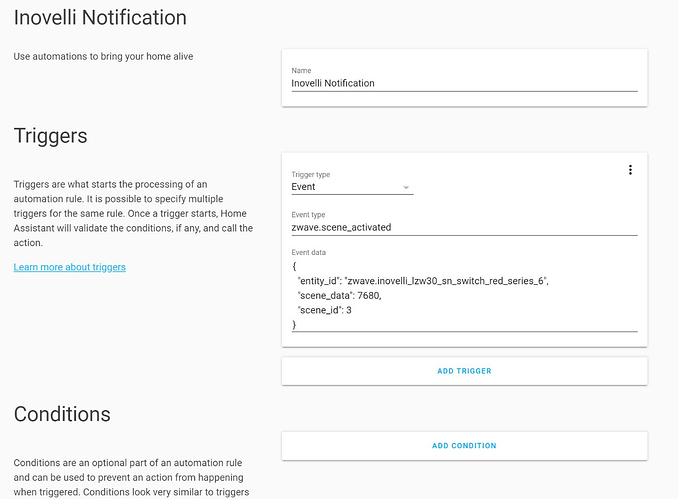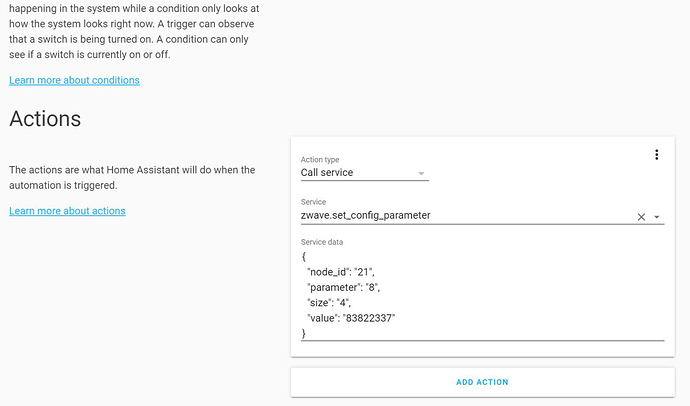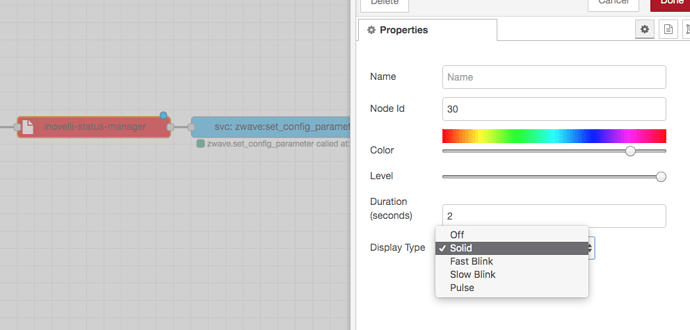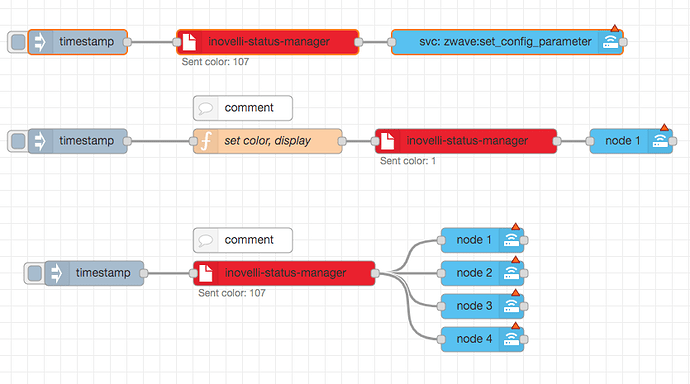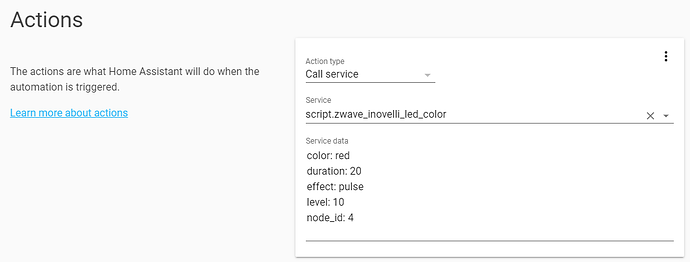Sure. I just published a new version that fixes a duration issue (I set the max too high, 255 should turn it on indefinitely until changed) as well as displaying a node status w/ the current color that it sent downstream for reference (the number representation of it at least).
Basic scene setting (trigger the node and set it directly to one switch)
[{“id”:“f651da8c.4816f8”,“type”:“tab”,“label”:“Flow 1”,“disabled”:false,“info”:""},{“id”:“e23e089f.6aecb8”,“type”:“inject”,“z”:“f651da8c.4816f8”,“name”:"",“topic”:"",“payload”:"",“payloadType”:“date”,“repeat”:"",“crontab”:"",“once”:false,“onceDelay”:0.1,“x”:680,“y”:240,“wires”:[[“b38bd8b8.5a2af8”]]},{“id”:“b38bd8b8.5a2af8”,“type”:“inovelli-status-manager”,“z”:“f651da8c.4816f8”,“name”:"",“nodeid”:“1”,“color”:“107”,“level”:10,“duration”:30,“display”:“2”,“x”:910,“y”:240,“wires”:[[“531f74fb.6c3d3c”]]},{“id”:“531f74fb.6c3d3c”,“type”:“api-call-service”,“z”:“f651da8c.4816f8”,“name”:"",“server”:"",“service_domain”:“zwave”,“service”:“set_config_parameter”,“data”:"",“mergecontext”:"",“x”:1200,“y”:240,“wires”:[[]]}]
Setting multiple switches w/ the same scene (e.g. if your garage door is open and you want the status on all your inovelli switches to be red)
[{“id”:“f651da8c.4816f8”,“type”:“tab”,“label”:“Flow 1”,“disabled”:false,“info”:""},{“id”:“e23e089f.6aecb8”,“type”:“inject”,“z”:“f651da8c.4816f8”,“name”:"",“topic”:"",“payload”:"",“payloadType”:“date”,“repeat”:"",“crontab”:"",“once”:false,“onceDelay”:0.1,“x”:680,“y”:240,“wires”:[[“b38bd8b8.5a2af8”]]},{“id”:“b38bd8b8.5a2af8”,“type”:“inovelli-status-manager”,“z”:“f651da8c.4816f8”,“name”:"",“nodeid”:"",“color”:“107”,“level”:10,“duration”:30,“display”:“2”,“x”:910,“y”:240,“wires”:[[“531f74fb.6c3d3c”,“7c297c51.a04874”,“b723e1f.8abd12”,“d010294e.c69128”]]},{“id”:“531f74fb.6c3d3c”,“type”:“api-call-service”,“z”:“f651da8c.4816f8”,“name”:“node 1”,“server”:"",“service_domain”:“zwave”,“service”:“set_config_parameter”,“data”:"{ “node_id”: 1 }",“mergecontext”:"",“x”:1150,“y”:200,“wires”:[[]]},{“id”:“7c297c51.a04874”,“type”:“api-call-service”,“z”:“f651da8c.4816f8”,“name”:“node 2”,“server”:"",“service_domain”:“zwave”,“service”:“set_config_parameter”,“data”:"{ “node_id”: 2 }",“mergecontext”:"",“x”:1150,“y”:240,“wires”:[[]]},{“id”:“b723e1f.8abd12”,“type”:“api-call-service”,“z”:“f651da8c.4816f8”,“name”:“node 3”,“server”:"",“service_domain”:“zwave”,“service”:“set_config_parameter”,“data”:"{ “node_id”: 1 }",“mergecontext”:"",“x”:1150,“y”:280,“wires”:[[]]},{“id”:“d010294e.c69128”,“type”:“api-call-service”,“z”:“f651da8c.4816f8”,“name”:“node 4”,“server”:"",“service_domain”:“zwave”,“service”:“set_config_parameter”,“data”:"{ “node_id”: 1 }",“mergecontext”:"",“x”:1150,“y”:320,“wires”:[[]]},{“id”:“2f9b477.d2230b8”,“type”:“comment”,“z”:“f651da8c.4816f8”,“name”:"",“info”:“Note: node id is not set on the status manager, it is set on the svc calls and the svc call only inherits the value and other params”,“x”:860,“y”:200,“wires”:[]}]
example flow where you want to programatically override settings (e.g. in a certain case you want to set a different color or blink/pulse instead of solid or whatever)
[{“id”:“f651da8c.4816f8”,“type”:“tab”,“label”:“Flow 1”,“disabled”:false,“info”:""},{“id”:“b38bd8b8.5a2af8”,“type”:“inovelli-status-manager”,“z”:“f651da8c.4816f8”,“name”:"",“nodeid”:"",“color”:“107”,“level”:10,“duration”:30,“display”:“2”,“x”:910,“y”:240,“wires”:[[“531f74fb.6c3d3c”]]},{“id”:“531f74fb.6c3d3c”,“type”:“api-call-service”,“z”:“f651da8c.4816f8”,“name”:“node 1”,“server”:"",“service_domain”:“zwave”,“service”:“set_config_parameter”,“data”:"{ “node_id”: 1 }",“mergecontext”:"",“x”:1110,“y”:240,“wires”:[[]]},{“id”:“2f9b477.d2230b8”,“type”:“comment”,“z”:“f651da8c.4816f8”,“name”:"",“info”:“You can send payload parameters to override status manager settings (e.g. programatically setting a color or pulse type)”,“x”:700,“y”:200,“wires”:[]},{“id”:“e23e089f.6aecb8”,“type”:“inject”,“z”:“f651da8c.4816f8”,“name”:"",“topic”:"",“payload”:"",“payloadType”:“date”,“repeat”:"",“crontab”:"",“once”:false,“onceDelay”:0.1,“x”:540,“y”:240,“wires”:[[“35c95880.f6fe18”]]},{“id”:“35c95880.f6fe18”,“type”:“function”,“z”:“f651da8c.4816f8”,“name”:"",“func”:“return {\n payload: {\n color: 1,\n display: 3,\n }\n}”,“outputs”:1,“noerr”:0,“x”:690,“y”:240,“wires”:[[“b38bd8b8.5a2af8”]]}]