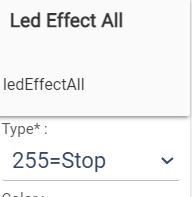Hey everyone, new Inovelli Blue owner here, I’m really excited about the possibilities with the LED bar and Hubitat but I can’t figure out how to set those parameters via rules. I dug through a number of posts and found a reference to “Create child LED device” function but my driver doesn’t seem to have that option. Is there a post or guide that covers this topic?
Since the customizable LED bar is unique to Inovelli, you use Custom Commands to control it.
In Rule Machine, select “Create New Action”, then select “Run Custom Action”
Choose your Blue dimmers and then “Select Custom Command” → ledEffectAll (for the full bar) or ledEffectOne (for individual leds)
Add the first parameter (as a number), then click “Add another parameter”
Repeat until you’ve added the 4 or 5 parameters needed.
There is also a community app that can be very useful to set the LED bar:
For the full bar:
1st parameter = effect (#1-19)
2nd parameter = color (0-255 hue)
3rd parameter = level (1-100%)
4th parameter = duration
For individual Leds:
1st parameter = led number (1 is bottom led, 7 is top led)
2nd parameter = effect (#1-8)
3rd parameter = color (0-255 hue)
4th parameter = level (1-100%)
5th parameter = duration
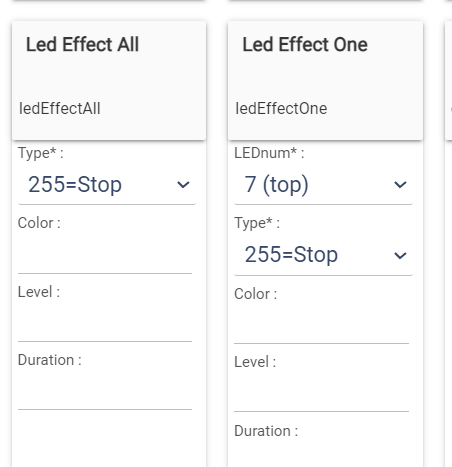
Got it, I figured that out, thank you!
One more question, is there a way to reset it back to showing the dimming level? Doesn’t seem to be one of the effects.
Are you aware of the difference between LED Effects (a.k.a. “notifications”) and just setting the default LED bar color when on or off?
The instructions I gave you are how to set Effects/Notifications that override the default LED color while certain rules or conditions are true and offer various different animations (effects)
If you just want to change the default on/off led bar color (with dimming level) then you need to use the custom command “Set Zigbee Attribute” with
1st parameter = 64561 (Inovelli Private Cluster)
2nd parameter = 95 for LED Color when on; or 96 for LED Color when off
3rd parameter = color (0-255 hue)
4th parameter = 8 (8bits)
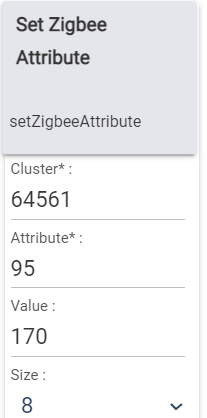
Assuming you haven’t disabled Preference #262 you can double-click the config button to stop a running effect/notification.
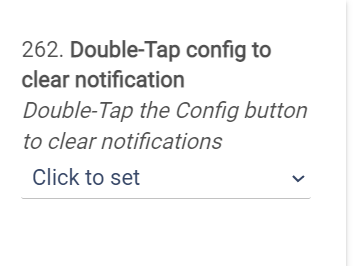
Otherwise, you can ‘set’ effect #255 to stop any running effect.