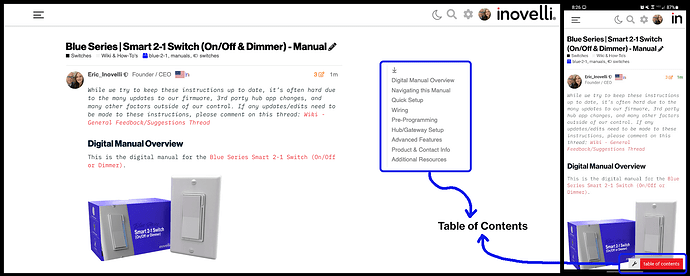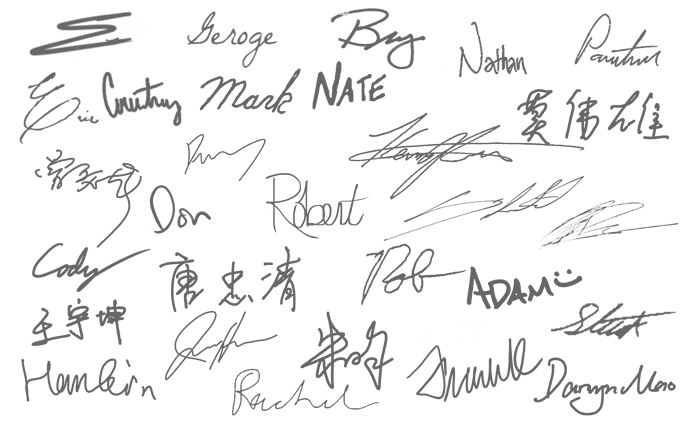DISCLAIMER
While we (and our community) try to keep these instructions up to date, it’s often hard due to the many updates to our firmware, Home Assistant app & platform changes, as well as many other factors outside of our control. If any updates/edits need to be made to these instructions, please comment on this thread so we can keep it up-to-date:Wiki - General Feedback/Suggestions Thread
COMMUNITY DRIVEN
Our entire Knowledgde Base (which includes manuals) is community driven. This means that we at Inovelli work together with our amazing community to keep articles up-to-date. We’d love it if you’d contribute in any way you can, be it making edits, submitting how-to’s so others can learn, participating in our innovation projects, or simply commenting on threads. Thank you so much for your support and dedication to really making an impact in the smart home market.Community Knowledge Base
NOTE: All of the pictures can be clicked on to be made larger. Also, if you’re on mobile, you can either click on the pictures or turn your phone side-ways and the pictures will become larger.
Digital Manual Overview
This is the digital manual for the White Series Add-On (Aux) Switch.
INSERT AUX PACKAGING SHOT WHEN DREW COMPLETES.
Navigating this Manual
For desktop users, the, “Table of Contents” is located to the right of the screen, whereas for mobile users, it can be found at the bottom of the screen.
Please click on any of the sections to get started. We recommend working your way down as it follows an intentional flow that is user friendly and hub/gateway specific.
Quick Setup
IMPORTANT: THIS IS NOT A SMART SWITCH. THIS SWITCH IS NOT MEANT FOR STAND-ALONE USE TO CONTROL AN ELECTRICAL LOAD. PLEASE USE YOUR SMART SWITCH (SOLD SEPARATELY).
Once you have your switches (smart and aux) wired properly, you will need to program a separately purchased smart switch to allow this aux switch to mimic its behavior (ie: on/off, dimming, fan speed, etc).
Please select the smart switch you are wiring this aux switch to from the drop-downs below to start the configuration process.
NOTE: The directions shown below are changed at the smart switch (not aux switch) and the confirmation section is the color the LED bar (on the smart switch) will turn/blink if successful.
Blue Series - 2-1 Switch (VZM31-SN)
To program your Blue Series Smart 2-1 Switch (On/Off or Dimmer), please follow the instructions below or click the drop-down to watch a video demonstration.
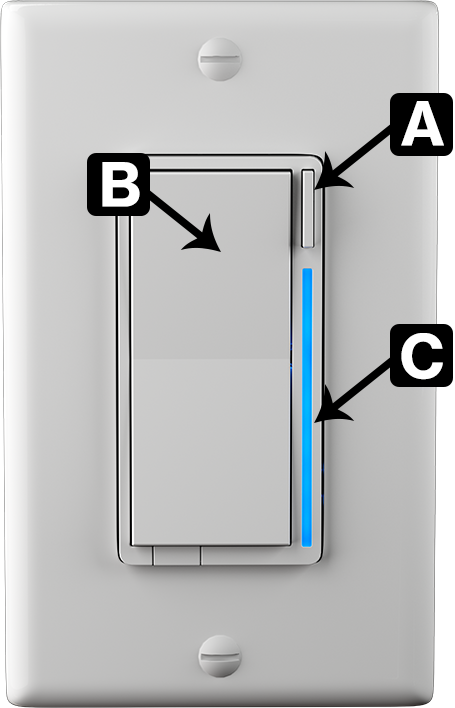
- Hold down on the up paddle (B) while pressing the configuration button (A) 5x and then release both
- The LED Bar (C) should then turn/flash white
Video Demonstration
COMING SOON. Please use this for an example of the cadence until this is replaced (instead of holding down as the video shows, hold up).

Red Series - Dimmer Switch (LZW31-SN)
To program your Red Series Dimmer Switch, please follow the instructions below or click the drop-down to watch a video demonstration.
NOTE: This is much easier to configure via your hub’s app – however, if you’d like to do it manually at the switch, please follow the instructions below.
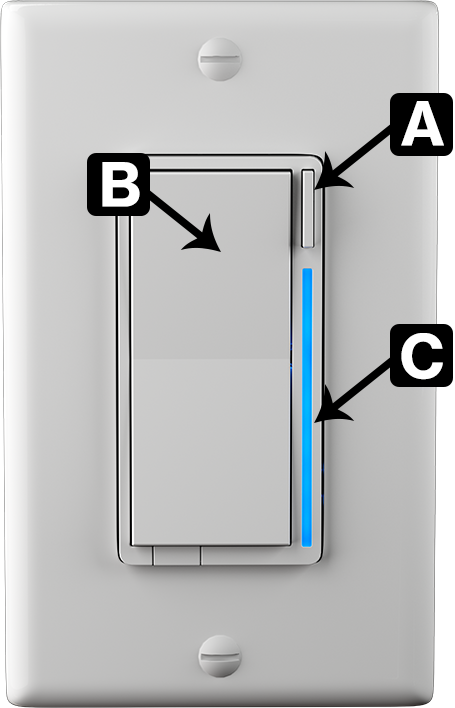
- Hold down on the configuration button (A) for 10-15 seconds until the LED Bar turns yellow and release
- Then tap the configuration button (A) thirteen (13) times – the LED Bar (C) will long flash once (1x), followed by three (3x) short flashes
- Tap on the up paddle (B) two (2x) times – the LED Bar (C) will blink two (2x) times
- Hold down on the configuration button (A) for 10-15 seconds until the LED Bar (C) turns yellow and release – the LED Bar (C) should turn/flash cyan indicating the parameter has been saved
Video Demonstration
COMING SOON.
If you have the Red Series On/Off, the switch will auto-detect the aux, so no configuration is needed. The Fan/Light switch does not support an aux switch.
Wiring
IMPORTANT: Consult a qualified electrician if necessary as we are unable to give wiring advice outside of schematics.
NOTE: If you are familiar with wiring and just want to skip to the schematics, please choose the product you’re connecting your aux switch to:
- Blue Series 2-1 Switch
- Blue Series Fan Switch - Coming Soon
- Red or Black Series Dimmer
- Red or Black Series On/Off
–
A quick note before we go into the wiring section. Please do not try installing this device if you are unsure of how electrical circuits operate within your home. As exciting as it is to have a smart switch installed, it can be dangerous and even life-threatening if you do not install this correctly.
Please read through the warnings in the next section before installing your switch. We can’t stress enough how dangerous installation can be if you don’t know what you’re doing.
THIS SWITCH IS NOT MEANT FOR STAND-ALONE USE TO CONTROL AN ELECTRICAL LOAD. PLEASE USE YOUR SMART SWITCH (SOLD SEPARATELY).
Warnings
Please click on the below drop-downs to see the various warnings related to wiring. Remember, if you are unsure of what you’re doing, please consult with an electrician, it’s not worth getting injured.
English
Caution - Please Read: This device (VZM31-SN) is intended for installation in accordance with the National Electric Code and local regulations in the United States, or the Canadian Electrical Code and local regulations in Canada. If you are unsure or uncomfortable about performing this installation consult a qualified electrician.This product is made for indoor use only and is not designed or approved for use on power lines other than 120VAC, 60Hz, single phase. Attempting to use this VZM31-SN on non-approved power lines may have hazardous consequences.
Other Warnings: Risk of Fire, Electrical Shock & Burns
Recommended Installation Practices: Use only indoors or in an outdoor rated box. Turn off the circuit breaker. Installing this switch and module with the power on will expose you to dangerous voltages. Connect only copper or copper-clad wire to the switch or module.
To reduce the risk of overheating and possible damage to other equipment, use the VZM31-SN load output to control no more than 600 Watts (Incandescent) or 300 Watts (LED) or 150 Watts (CFL) or no more than 1 Amp of Fan load (On/Off function only). Dimming an inductive load (by connecting to the light load wire), such as a fan or transformer, could cause damage to the dimmer, the load bearing device, or both. Please set the switch to On/Off mode if using a fan.
To install your 2-1 Switch (VZM31-SN), you’ll need to identify the following four wires (NOTE: Neutral is not mandatory, but recommended):
- Line: Usually black and can also be called the, “hot” or “live” and carries 120VAC electricity into the electrical box
- Neutral (Not Mandatory): Usually white and is commonly daisy chained from box to box, usually appearing as a white wire bundle.
- Load: Usually black, blue or red
- Ground: Bare copper wire or metal fixture (if grounded)
If you are having difficulties identifying wires, please consult an electrician.
Medical Equipment: Please do not use this switch to control Medical or Life Support equipment. ZigBee devices should never be used to control the On/Off status of Medical and/or Life Support equipment.
Français
Attention – Information importante : Cet appareil (VZM31-SN) est conçu pour être installé conformément au « National Electric Code » et aux réglementations locales aux États-Unis, ou au Code canadien de l’électricité et aux réglementations locales canadiennes. Si vous ne vous sentez pas à l’aise ou qualifiés pour effectuer cette installation, veuillez consultez un électricien qualifié. Ce produit est conçu pour une utilisation intérieure uniquement et n’est pas conçu ou approuvé pour une utilisation avec une ligne électrique ayant un voltage autre que 120 VCA, 60 Hz, monophasé. L’utilisation du VZM31-SN avec une ligne électrique non approuvée peut avoir des résultats dangereux.
Autres avertissements : Risque d’incendie, de choc électrique et de brûlures
Pratiques d’installation recommandées : Utiliser uniquement à l’intérieur ou à l’extérieur dans une boîte adaptée aux conditions extérieures. Éteignez le disjoncteur. L’installation de cet interrupteur et de ce module alors que le courant est allumé vous exposera à des tensions dangereuses. Connectez uniquement un fil de cuivre ou gainé de cuivre au commutateur ou au module.
Pour réduire le risque de surchauffe et d’endommager d’autres équipements, il est important de connecter des lumières incandescentes ayant moins de 600 watts, des lumières DEL ayant moins de 300 watts, des ampoules fluocompactes ayant moins de 150 watts ou un ventilateur utilisant moins de 1 ampère et ce dernier avec l’interrupteur en mode marche/arrêt uniquement. La gradation d’une charge inductive, comme un ventilateur ou un transformateur, pourrait endommager le gradateur, l’interrupteur ou les deux appareils. Veuillez régler l’interrupteur en mode marche/arrêt si vous utilisez un ventilateur.
Pour installer votre interrupteur 2 en 1 (VZM31-SN), vous devrez identifier les quatre fils suivants (REMARQUE: le neutre est optionnel, mais recommandé) :
- Ligne : généralement noire et peut également être appelée « chaud » ou « sous tension » et transporte l’électricité 120 VCA dans le boîtier électrique
- Neutre (optionnel) : habituellement blanc et connecté en série d’une boîte à l’autre, les fils sont habituellement attachés ensemble dans la boîte électrique
- Charge : habituellement noire, bleue ou rouge
- Mise à terre : fil de cuivre nu ou boîtier métallique (si celui-ci est mis à la terre)
Si vous rencontrez des difficultés à identifier les fils, veuillez consulter un électricien.
Équipement médical : Veuillez ne pas utiliser cet interrupteur pour contrôler de l’équipement médical ou nécessaire à la survie. Les appareils ZigBee ne doivent jamais être utilisés pour contrôler la marche or l’arrêt d’équipement médical et/ou nécessaires à la survie.
Add-On (Aux) Schematics
As noted above, since this is not a smart switch and cannot be used as a stand-alone switch, you will need to wire this to an Inovelli smart switch. Please select the Inovelli smart switch you are wiring to this aux switch to find the correct schematic location. You will be taken to the proper section (a new tab will open).
- Blue Series Smart 2-1 Switch (VZM31-SN)
- Red Series Smart Dimmer Switch (LZW31-SN)
- Red Series Smart On/Off Switch (LZW30-SN)
For the discontinued Black Series Dimmer, please follow the above Red Series Dimmer link (same for the Black Series On/Off).
This aux switch is not compatible with the Red Series Fan/Light nor our Gen 1 switches (ie: NZW30/30-SN, NZW31/31-SN).
Configuration
As mentioned, this is not a smart switch, but rather an add-on (aux) switch that allows your Inovelli smart switch to work in a multi-way (3-Way, 4-Way, 5-Way, etc) setup. In some cases, in order for your multi-way setup to function properly, you will need to program your Inovelli smart switch to recognize that it is wired to an add-on (aux) switch such as this one.
Depending on the model of your Inovelli smart switch, the configuration process may be different. Please see the following sections for instructions on how to configure your smart switch to work with this aux switch.
Aux to Red Series
If you are connecting this add-on (aux) to a Red Series switch, please follow the instructions below in the corresponding drop-downs. NOTE: This process is easier to do in the corresponding app (ie: SmartThings, Hubitat, etc).
Red Series - Dimmer Switch (LZW31-SN)
To program your Red Series Dimmer Switch, please follow the instructions below or click the drop-down to watch a video demonstration.
NOTE: This is much easier to configure via your hub’s app – however, if you’d like to do it manually at the switch, please follow the instructions below.
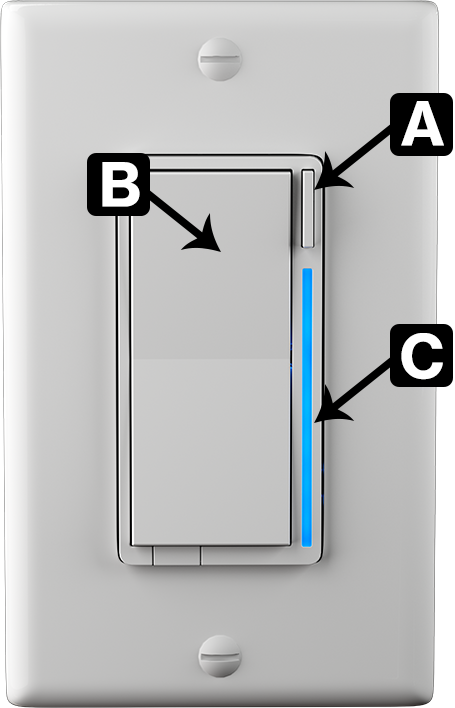
- Hold down on the configuration button (A) for 10-15 seconds until the LED Bar turns yellow and release
- Then tap the configuration button (A) thirteen (13) times – the LED Bar (C) will long flash once (1x), followed by three (3x) short flashes
- Tap on the up paddle (B) two (2x) times – the LED Bar (C) will blink two (2x) times
- Hold down on the configuration button (A) for 10-15 seconds until the LED Bar (C) turns yellow and release – the LED Bar (C) should turn/flash cyan indicating the parameter has been saved
Video Demonstration
COMING SOON.
NOTE: If you have the Red Series On/Off, the switch will auto-detect the aux, so no configuration is needed. The Fan/Light switch does not support an aux switch.
Aux to Blue Series
If you are connecting this add-on (aux) to a Blue Series switch, please follow the instructions below in the corresponding drop-downs.
Blue Series - 2-1 Switch (VZM31-SN)
To program your Blue Series Smart 2-1 Switch (On/Off or Dimmer), please follow the instructions below or click the drop-down to watch a video demonstration.
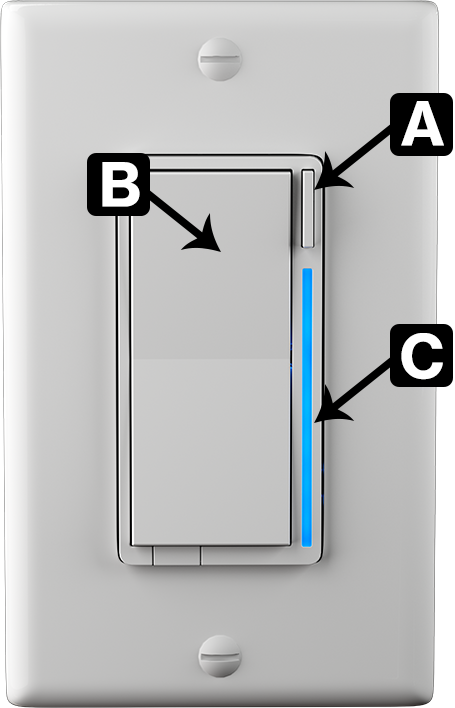
- Hold down on the up paddle (B) while pressing the configuration button (A) 5x and then release both
- The LED Bar (C) should then turn/flash white
Video Demonstration
COMING SOON. Please use this for an example of the cadence until this is replaced (instead of holding down as the video shows, hold up).

Product & Contact Info
FCC/IC Statements
Please click on the below drop-downs to see the FCC/IC statements.
FCC - English
FCC Caution: Any changes or modifications not expressly approved by the party responsible for compliance could void the user’s authority to operate this equipment. This device complies with Part 15 of the FCC Rules. Operation is subject to the following two conditions: (1) This device may not cause harmful interference, and (2) this device must accept any interference received including interference that may cause undesired operation.
NOTE: This equipment has been tested and found to comply with the limits for a Class B digital device, pursuant to Part 15 of the FCC Rules. These limits are designed to provide reasonable protection against harmful interference in a residential installation.
This equipment generates, uses and can radiate radio frequency energy and, if not installed and used in accordance with the instructions, may cause harmful interference to radio communications. However, there is no guarantee that interference will not occur in a particular installation. If this equipment does cause harmful interference to radio or television reception, which can be determined by turning the equipment off and on, the user is encouraged to try to correct the interference by one or more of the following measures:
Reorient or relocate the receiving antenna, increase the separation between the equipment and receiver, connect the equipment into an outlet on a circuit different from that to which the receiver is connected or consult the dealer or an experienced radio/TV technician for help. This equipment should be installed and operated with minimum distance 8in (20cm) between the radiator and your body.
IC - English
IC Caution: This device complies with Industry Canada licence-exempt RSS standard(s). Operation is subject to the following two conditions: (1) this device may not cause interference, and (2) this device must accept any interference, including interference that may cause undesired operation of the device.
IC - Français
DECLARATION DE CONFORMITE D’INDUSTRIE CANADA : Ce périphérique a été testé et reconnu conforme aux limites spécifiées dans RSS-210. Son utilisation est soumise aux deux conditions suivantes: (1) il ne doit pas provoquer d’interférences gênantes et (2) il doit tolérer les interférences, notamment celles susceptibles d’en perturber le fonctionnement.
Product Info
Make: Inovelli
Model #: AUX01
Amazon ASIN: TBD
UPC: 85007431181
__
Power: 120V AC, 60Hz
Operating Temperature Range: 32-95° F (0-35° C)
Maximum Load (Watts): 600W Incandescent, 300W LED, 150W CFL
UL Certified: PLACEHOLDER
For indoor use. Specifications subject to change without notice due to continuing product improvement.
Company Info / Warranty
If you run into any issues, feel free to submit a submit a ticket. We typically answer them within 24-48 hours and are staffed by actual smart home owners.
All Inovelli products come with a one (1) year warranty (defined as 365 days). This warranty protects you from breakdowns in the material or workmanship under normal use. This warranty is limited in a couple areas:
- Purchases must be made from Inovelli or an authorized reseller.
- The product should be used in the manner directed in the instructions.
- The product must only be used and/or installed in the United States or Canada. Products installed outside the United States or Canada will forfeit this warranty.
The Limited Warranty is one (1) year (defined as 365 days) from the date your product is delivered. If there is no delivery date on record, we will default to seven (7) days after the purchase date.
If your issue arises past your warranty period, reach out and we will do what we can to help you out.
About Project Golden Rule
In 2019, we launched our 2nd Generation of smart switches which gave them the ability to work with either a dumb switch or an add-on (aux) switch in a multi-switch setting.
The dilemma became that we did not have an add-on (aux) switch and had to direct customers to our competition. With the help of 1000’s of community members, we’ve finally brought this aux switch to life.
The, “Golden Rule” means to treat others as you want to be treated and similarly, this aux switch mimics the smart switch it’s wired to, hence where the project got its name.
__
Inovelli believes in a community development model where 1,000’s of people can contribute and give their perspectives instead of the traditional, corporate, route of keeping things closed off. We not only give you a peek under the tent, we invite you to come in and build products with us. After all, they’re going in your home too!
So, while many companies have tried to copy our firmware and some have even copied our design, what keeps us one step ahead is the sense of camaraderie, passion and pride to constantly improve products that the community exhibits. In other words, 1,000 project managers are always better than 1.
It’s one thing to talk about building things as a community, and another to back it up. To see more about how this project came together, please see the following community development page: Auxiliary Switch | Project Golden Rule - Projects & Roadmaps - Inovelli Community
__
Finally, you may have noticed various signatures either on the box or in the manual and thought, “what’s that all about?”. Well, great question! It’s a nod to all the people that have worked directly on the project, be it beta testers, manufacturer employees or Inovelli employees. We’re extremely proud of our work and we consider the signatures our, “sign-off” on the project.
So, from the bottom of our hearts, thank you so much for supporting us and we welcome you to join us in creating amazing new products.